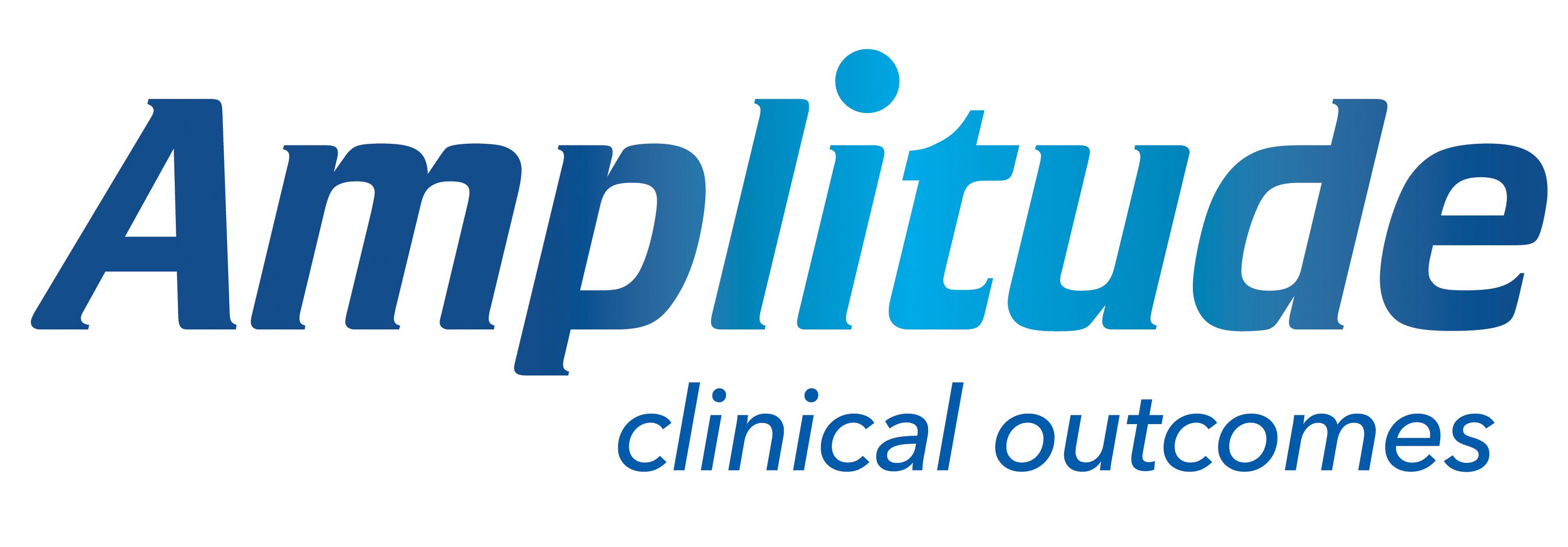Finding a Patient’s Score
Find the patient.
Click on the Pathway you’d like to see the scores for.
Click the Clinical Scores tile on the left of the page.
You can then view the patients scores in a Chart format.
You can also view as a Score Table.
How to View a List of Your Patients with Outstanding Tasks
On your dashboard click Tasks.
Click Patient Tasks.
This will display a list of your patients which have outstanding tasks. The red box to the right of each patient indicates the number of tasks outstanding.
Click the box to see which particular task/tasks are outstanding.
You can also narrow down your search to specific forms by using the Filter by Tasks drop down list.
Use the Action button to send reminder emails.
Why No Score is Showing
Below the patients score, you may see NaN or Unidentified instead of a score number.
If this is the case, it’s because not all questions on the form were completed.
First, identify the score which is unidentified (incomplete).
Click on the score.
The form will then open. Scroll through the questions and you should find one which is incomplete.
If you already have the information to complete this enter it and save the form. Otherwise…
To prompt the patient to complete the form you can send a manual email reminder by clicking the Send Email button.
This will send an email to the patient immediately which will link them to the patient portal and to the incomplete questionnaire/s.
Preventing Retrospective Scoring Issues
When entering a patient onto a pathway, there is a Start Date box. This date would be when the patient has the first consultation. When entering scores retrospectively, enter a date that is before the procedure and suits the clinical situation. From this point all the Pre-Op/ Baseline and Post Op questionnaires will follow the timeline as expected.
Click the Start Date box to alter the pathway start date.
The scores will now be designated Baseline scores despite being entered Post-Operatively.
Correcting Retrospective Scoring Issues
There may be occasions when the patient has already been added to a pathway, and completed initial questionnaires, but as the forms were not re-dated, they are falling under the incorrect time frame heading.
Find the patient and select Pathway Detail.
Change the Start Date to a point that is before the procedure date and suits the clinical situation.
This will change the scores which have not yet been completed but the already completed scores will need to be edited to reflect the change of date.
Once you have corrected the Pathway Start Date, click Clinical Scores.
Select the Score Table.
The scores are Baseline but are appearing as Post-Op Scores. To change this, click on the score number.
Change the Assessment Date to a time point prior to the procedure that suits the clinical situation.
Click Save.
This will then change the scores to baseline scores.
Repeat this for all completed scores that are falling under the incorrect time frame heading.
Click below to download the help pages in PDF format:
How to View a List of Your Patients with Outstanding Tasks